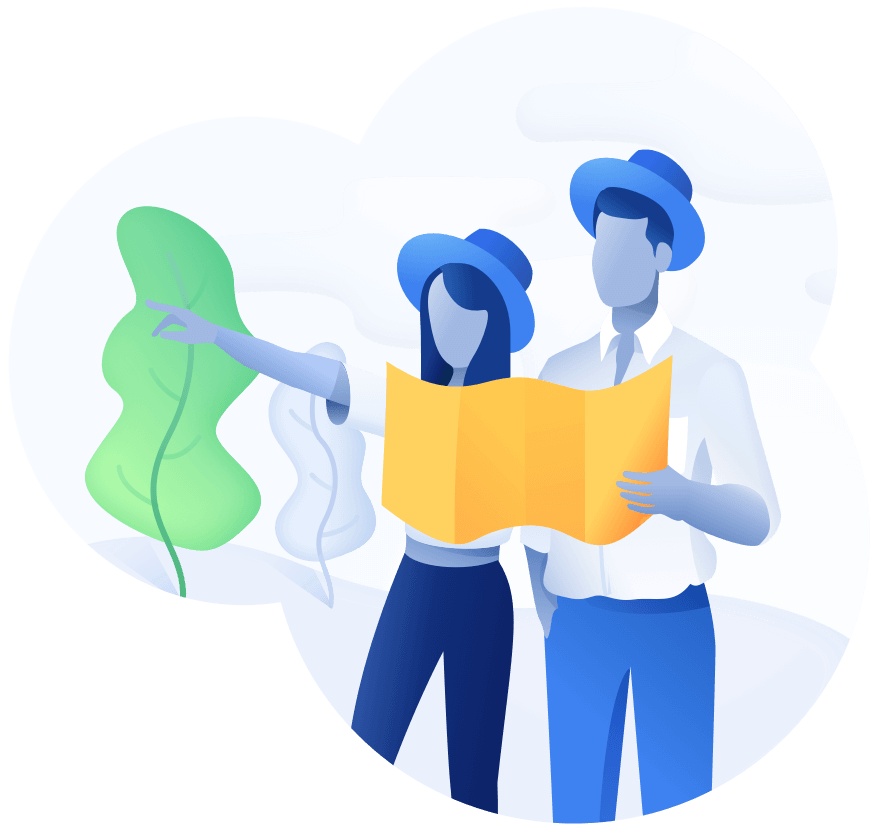
Schedule a demo with us
We can help you solve company communication.
Issues with running an account for your school.
On the admin console login page right above the login button, there is a link that says. Once the email is sent, check your email (spam, inbox, and promotion folders) for further instructions.
To edit a user’s name or grade, go to the ‘Manage Users’ page and search by name or grade for the user you’re looking for. Then click the ‘update user’ button to the far right of their name. On that page, you can edit name and grade, as well as view other people in the umbrella and add a new person to the account.
To add or remove a person from a user’s account, go to the ‘Manage Users’ page and search by name or grade for the user you’re looking for. Then click the ‘update user’ button to the far right of their name. On that page, you can view other people in the umbrella and delete or add a new person to the account. Note: adding a person here is NOT creating a new account, just adding another person to an existing account.
To completely remove a user from the SWS system, please contact suppot@schoolwellnessscreener.com with the account’s email address and ID. Users may also deactivate their own accounts from settings.